To see if this is a problem on your sneaker store go to Products -> Diagnostics section and check for the following issue:
![Limited Performance Due To Missing Value [GTIN] Limited Performance Due To Missing Value [GTIN]](https://solerank.app/wp-content/uploads/2024/08/GMC-GTIN-Limited-Performance-SoleRank.png)
In this blog post, we will explain how to fix this common issue in Google Merchant Center for Sneaker Store owners.
What is a GTIN?
First, let’s break down what the error message means. GTIN stands for Global Trade Item Number, which is a unique identifier for products that are sold internationally. In the case of sneakers, each model and size has a different GTIN. This is also known as a UPC (Universal Product Code).
Google Merchant Center requires GTINs for products to ensure accurate product matching and enhance the shopping experience for consumers. By providing GTIN’s, you enable Google to display your products in relevant search results, compare prices, and showcase detailed information. This ultimately increases the chances of attracting potential customers and driving sales.
Here is a screenshot on Google where products are shown:

Reasons for the "Limited Performance Due To Missing Value [GTIN]" Error:
- Missing GTINs: The most common reason for this error is the absence of GTINs for products that require them. If you haven’t provided GTINs for your sneakers, Google may limit the visibility and performance of your products in Google Shopping Ads (See above screenshot)
- Incorrect GTINs: Another reason for the error could be incorrect or invalid GTINs. It’s crucial to ensure the GTINs you provide are accurate and match the product. Inaccurate GTINs can lead to misclassification and hinder the visibility of your sneaker products.
Fixing the error and improving performance:
Start by obtaining the GTIN’s for all the sneakers you have on Google Merchant Center. You can find the GTIN on either the inside label of the sneaker or on the shoe box. Here are some examples:

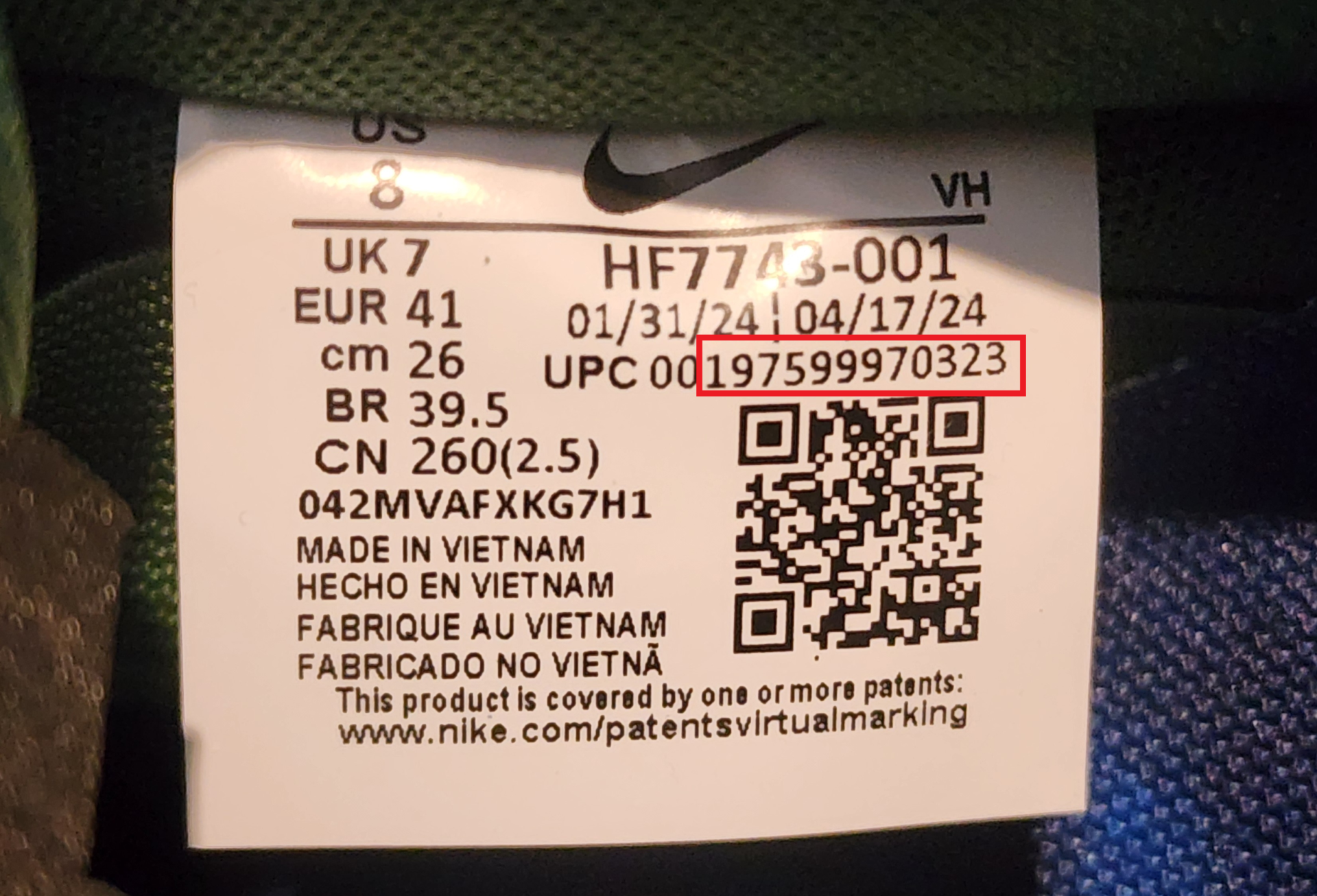
Once you have the correct GTIN for the sneaker and size you can update the product data in either Google Merchant Center or if you’re running a Shopify store then it’s recommended to enter directly into Shopify. Here are the steps:
Google Merchant Center – Go to Products -> All products -> Then go to the product you want to add the GTIN. Click the edit option and under Product identifiers you will find where to add the GTIN:
![Boost Your Sneaker Store's Performance: Fixing the "Limited Performance Due To Missing Value [GTIN]" Error in Google Merchant Center 1 GMC GTIN Product Editing SoleRank](https://solerank.app/wp-content/uploads/2024/08/GMC-GTIN-Product-Editing-SoleRank.png)
Shopify – Go to Products -> Then the product you want to add the GTIN. Click on the variant you want to edit and you will find where to add the GTIN under inventory:

If you are adding the GTINs to Shopify products you need to ensure you have the Google & YouTube App installed and connected to Google Merchant Center. This will allow Google Merchant Center to automatically sync the GTIN’s you have added in Shopify through the content API.
Once you have entered all the GTIN’s you can check Google Merchant Center to ensure all the error messages have disappeared. This means you have successfully added GTINs to maximise discoverability across Google!
Keep an eye on your product performance by monitoring impressions, clicks and conversions to asses the impact of the GTIN updates.
Automate GTIN & Product Optimization:
If you’re wanting to automate GTIN syncing and product optimization, SoleRank is a Shopify App now available on the Shopify App Store. With a few clicks of a button, SoleRank will automatically upload GTIN’s to products as well as adding the relevant attributes to further improve discoverability and conversions:

Conclusion:
Fixing the “Limited Performance Due to Missing Value [GTIN]” error in Google Merchant Center is crucial for sneaker store owners who want to maximize their store’s performance and reach a wider audience. By understanding the significance of GTINs, obtaining accurate GTINs, and updating your product data, you can ensure that your sneakers are displayed prominently in Google Shopping ads. Take the necessary steps to fix the error and watch your store’s visibility and sales soar to new heights.
![Limited Performance Due To Missing Value [GTIN] Limited Performance Due To Missing Value [GTIN]](https://solerank.app/wp-content/uploads/2024/08/Limited-Performance-Due-To-Missing-Value-GTIN.png)